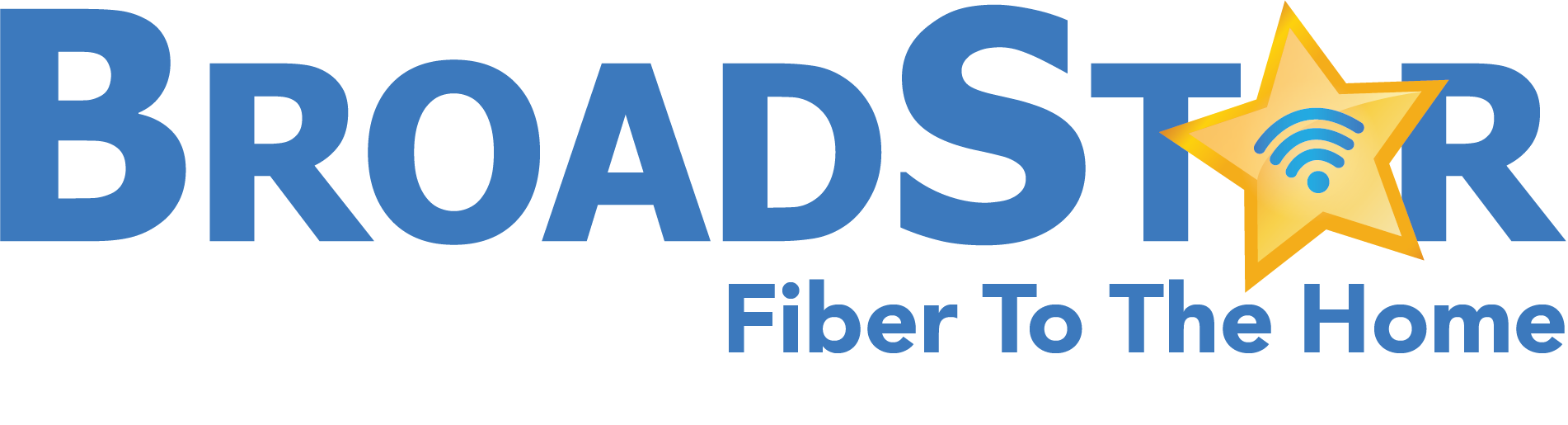General Support Topics
You can sign up online at BroadStar.com or call Customer Service and a friendly BroadStar representative will walk you through the activation process.
You may also fax a completed activation form to BroadStar at 866-651-6097. Printed activation forms can be found in your community’s Leasing or Management Office along with other useful BroadStar information.
The activation process normally takes 3-5 business days.
Activation of new services involves creating an account and preparing any applicable equipment for installation. Once this process is completed, a BroadStar representative will contact you immediately to schedule an installation appointment with one of our technicians.
If your community is contracted with BroadStar, your building is already wired to receive BroadStar services.
BroadStar gives you the unique ability to pause your services and place your account on hold while you are away from your residence during part of the year. For details, please read BroadStar’s Vacation Mode Policy.
You can request Vacation Mode to be activated / deactivated using our Vacation Mode form available at BroadStar.com/Vacation.
Please provide prior notification of disconnection in writing via our Disconnection request form available at BroadStar.com/Disconnection Our services are typically provided on a month-to-month basis without any contractual agreement.
However, please be aware of our billing policies in regards to disconnection: Upon terminating services, you are responsible for returning all equipment (set-top boxes, modems, ATA devices, etc). If you do not return the equipment to BroadStar by the 15th of the month, you will be charged for the equipment in your next bill. If you return the equipment after the 15th of the month, please allow BroadStar up to 45 days after receiving the equipment to finalize your bill.
If there is a dispute as to whether the equipment was returned to BroadStar, please provide proof that of returned the equipment by way of a work order (if a BroadStar employee picked up the equipment or it was returned in person to one of our offices) or a shipping receipt and/or tracking number for the package that you mailed to one of our offices. If you were on autopay, your credit card will be charged for the equipment that was not returned. If proof of return is provided after your credit card has been charged for the equipment, BroadStar has up to 45 days from the time you provide proof that you returned the equipment to finalize your bill. Until your final bill is fully adjusted, BroadStar requests that you do not dispute the equipment charges with your credit card company or bank, as BroadStar will adjust your account and refund accordingly within the given timeframe.
BroadStar Billing Topics
Yes! Go to BroadStar.com/myaccount.
If it is your first time signing in to BroadStar’s Online Billing Site, your login will be your account number or the email address you provided upon activation of your services. Your password will be the last 5 digits of your social security number.
You can change your password at any time by logging in, click on “Preferences” in the left-hand column and then click on “Change Password.”
If you experience issues logging into your account, please call Customer Service for assistance.
GO GREEN with BroadStar! Sign up for Paperless Billing and receive email notifications each month when your bill is ready.
Then, sign into your account to view your bill at BroadStar.com.
Your account security is important to us. If you have misplaced your password or cannot log into your account to view your bill or make a payment, please call Customer Service and a friendly BroadStar representative will reset your password for you.
Acceptable forms of payment include credit and debit cards (Visa and MasterCard, personal checks and money orders. Payment may be remitted via USPS, telephone (convenience fee may apply) and online at BroadStar.com/myaccount. Please note, BroadStar employees are not permitted to accept cash as a form of payment for any equipment or services rendered.
Your bill will be generated on the 15th of each month or on the closest business day.
Payment is due on the 1st of each month.
Your bill will always reflect next month’s charges because we bill one month in advance on the 15th of each month (or closest business day). If you signed up for service before the 15th of the month, your bill will reflect the days that you had the service in the current month plus next month’s bill. If you signed up for service after the 15th of the month, your bill will reflect the days you had service in the current month, plus next month and the following month. Bills are mailed on the 15th of each month (or closest business day).
Save time and money with AutoPay! Pay your bill automatically each month. No mail to open, no checks to write, no stamps to purchase! BroadStar will automatically charge your credit or debit card on the 1st of each month (or the closest business day). Sign up for AutoPay and BroadStar will waive your $100 deposit.
If you do not wish to sign up for AutoPay, no problem. AutoPay is not required. However, if you do not sign up for AutoPay, BroadStar will require a $100 refundable deposit payable upon activation of your account.
For billing purposes and for verification, BroadStar requires your social security number OR your driver’s license number. Many utility companies, including cable companies, require this information in their billing system.
No. In order to set up an account with BroadStar, we require either a credit/debit card set on auto-pay or a deposit. This secures your service and any equipment rental(s).
As a telecommunications company, BroadStar is required to charge certain taxes and fees imposed by federal, state, local and municipal governments.
For a detailed breakdown of the charges that may appear on your bill, please visit the Billing Definitions article.
BroadStar Cable TV Topics
If you are missing some of your basic analog channels (TV service that does not require a digital set-top box), you may need to perform an Auto Scan.
Check your TV’s instruction manual for specific instructions on how to perform the scan. General instructions:
- Use your TV’s remote to navigate to the menu.
- Choose the “Auto Scan” option and press select or OK
- Allow the TV to scan through all of the channels.
- Once the scan is complete, check to see if the missing channels are restored.
If you are missing channels from your Digital Cable service and are using a Dish Network set-top box, try the following steps to restore your channels.
- Make sure your DISH remote is in SAT mode.
- Make sure your TV is on the correct input/channel.
- Make sure you’re on the correct Favorites List.
- Reset your receiver by unplugging it from the wall for 10 seconds. Plug it back in and turn it back on.
Any persistent problems that are not resolved by the steps above should be reported to Customer Service.
You may toggle back and forth between basic cable and digital cable service on your TV if you have a set-top box installed. There are two ways to toggle back and forth: On your TV’s remote control select either Video/Source/Input (options vary by TV model). Or, using the Dish remote control, select the TV button, then press the TV/Video Input button, which will allow you to toggle the input, switching back and forth from analog and digital service. You may have to press these buttons more than once to toggle through all of your TV’s input choices. Please note that most times your digital service will be found on the HDMI1 input setting.
BroadStar provides your community’s Leasing or Management office with up-to-date Channel Lineups. You can also tune in to the TV Channel Guide for current listings and line ups. For information specific to where you live, click on Find your Community and enter your zip code.
To find out if HD programming is offered in your community, click on Find your Community and enter your zip code.
On Demand programming is available in most locations. To access On Demand, a Digital Cable package subscription, an HD DVR receiver and an Internet connection are required. If you already have an HD DVR and it is located near your cable modem or wireless router, connect the receiver to the cable modem or wireless router with an Ethernet cord. If the receiver is NOT located near the cable modem or wireless router, call Customer Service to request an On Demand Wireless Key. This piece of equipment allows your HD DVR to access to the wireless network within your home. On Demand Wireless Keys can be leased or purchased for an additional fee. Contact Customer Service for additional details.
To sign up for Digital Cable, HD DVR and On Demand service, click on Find your Community and enter your zip code.
To find out if DVR Service is offered in your community, click on Find your Community and enter your zip code.
BroadStar High Speed Internet Topics
To get the most out of your Broadstar Internet experience, your computer will need to meet the minimum system requirements. Please review the list of minimum requirements.
Other factors may include computer viruses and/or too much spyware and cookies.
BroadStar recommends seeking professional advice on how to handle these issues.
If you are using a router, try connecting your computer directly to the cable modem (or ethernet outlet on the wall if there is no cable modem).
Wireless frequencies can be affected by interference from other wireless users within range, wireless phones, cellular phones, baby monitors and radios.
Also, an unsecured router allows others to use your network, which can slow your connection as well as cause other serious problems.
(See Dangers of Unsecured Network below)
Other factors may include computer viruses and/or too much spyware and cookies.
BroadStar recommends seeking professional advice on how to handle these issues.
If you are using a router, try connecting your computer directly to the cable modem (or ethernet outlet on the wall if there is no cable modem).
Wireless frequencies can be affected by interference from other wireless users within range, wireless phones, cellular phones, baby monitors and radios. Visit speedtest.broadstar.com. Choose the location nearest you.
Click “Begin Test” and watch as the application identifies your current download and upload speeds.
- Turn off your computer.
- Connect the cable line from the wall outlet to your cable modem.
- Connect the power source for the modem into a grounded, surge-protected outlet and turn it on.
- Connect one end of the Ethernet cable into the port on the computer.
- Connect the other end of the Ethernet cable to the Ethernet jack on the back of the cable modem.
- Restart your computer.
Check your power and connections. Make sure any power strips connected to your equipment are on and that you have not lost power to your computer.
Test to be sure your coaxial cable is tightly connected to both your wall plate and computer. Also, check to make sure your Ethernet cable is secured to both your computer and your cable modem.
You can also try to “Power Cycle” your cable modem. This is a simple reset of your modem that often will restore connectivity.
To perform a power cycle of the modem:
- Disconnect your cable modem from the electrical outlet. You can disconnect it from the wall or the back of the modem
- Leave it disconnected for 2 minutes
- After 2 minutes, connect the power cord back into the modem.
- Wait for the modem to regain connection (this may take up to 5 minutes and you will see the lights on your modem come back on during this process).
- Ensure the cable lights on the modem are steady, then test the connection by trying several sites on the Web.
If you cannot connect to the Internet, please call Customer Service for additional assistance.
“Power Cycle” your cable modem. This is a simple reset of your modem that often will restore connectivity.
To perform a power cycle of the modem:
- Disconnect your cable modem from the electrical outlet. You can disconnect it from the wall or the back of the modem
- Leave it disconnected for 2 minutes
- After 2 minutes, connect the power cord back into the modem.
- Wait for the modem to regain connection (this may take up to 5 minutes and you will see the lights on your modem come back on during this process).
- Ensure the cable lights on the modem are steady, then test the connection by trying several sites on the Web.
If you cannot connect to the Internet, please call Customer Service for additional assistance.
If you have a router, we recommend that you connect directly to the modem and bypass the router to help determine the origin of your issue.
- Disconnect the router from the power source and from your computer.
- Connect your modem directly into your computer with an ethernet cable.
If you cannot connect to the Internet, please call Customer Service for additional assistance.
You can use a splitter if you need to connect your modem and TV or Digital Set-Top Box to the same wall outlet. Simply connect the splitter to the cable wall outlet. Connect 2 coax cables to the other side of the splitter, one leading to the cable modem and the other leading to the TV or Digital Set-Top Box.
Your technician can provide you with a splitter upon installation or you can buy one at your local electronics store.
Yes! BroadStar may supply you with a Cable Modem with a built-in Wireless Router (available in most locations). If you are located in an area where Cable Modems are not required to receive Internet service,
your BroadStar technician can assist you with setting up your own personal wireless router. BroadStar recommends that you consider securing your router.
For instructions, see our How to Guide on securing your wireless router or check the manual included with the router.
I am using a wireless router. Why is it important to secure my wireless network?
An unsecured network leaves your personal information that may be stored on your computer vulnerable to outsiders. An unsecured network can be used by
See our How to Guide on securing your wireless router or check the manual included with the router.
BroadStar Home Phone Topics
Dial [*62] to access your voicemail box. Follow the voice prompt instructions for setting up your voicemail.
Please verify that all phones are properly on hook. Disconnect any additional equipment such as a fax, modem or computer to see if that restores a dial tone.
If you are subscribed to BroadStar’s Digital Home Phone service, please try to “Power Cycle” your ATA device.
To perform a power cycle of the ATA device:
- Unplug the power supply to your ATA device.
- Wait up to 2 minutes while your ATA device is unplugged.
- Plug the ATA device’s power source back in.
If you continue to experience issues with your Phone Service, please call Customer Service.
BroadStar’s Unlimited Home Phone Service includes Unlimited calling within the US, Canada and Puerto Rico. Call Customer Service to check if BroadStar offers Unlimited Home Phone Service your community.
In order to transition your current telephone number, we must work with your previous Service Provider to ensure that your number is transferred and service is uninterrupted. This request may take 7-10 business days to complete. Please note that any transfer will be subject to meeting the LNP criteria and completion of this letter does not guarantee that BroadStar will always be able to port the number.
Your current Service Provider requires this letter as proof that you have explicitly authorized and requested that your service and current Billing Telephone Number (BTN) to be transferred to another Service Provider. By completing all information requested in the document below, signing and dating this letter, you provide us with the authorization to initiate the process of canceling your current telephone service and transferring your telephone number across to BroadStar. You will then be able to use your existing number with your new BroadStar service.
BroadStar Customer Support
(561) 472-5022
Hours of Operation:
Monday-Saturday: 9am-8pm EST
24/7 messaging service is available to report urgent issues (such as outages)