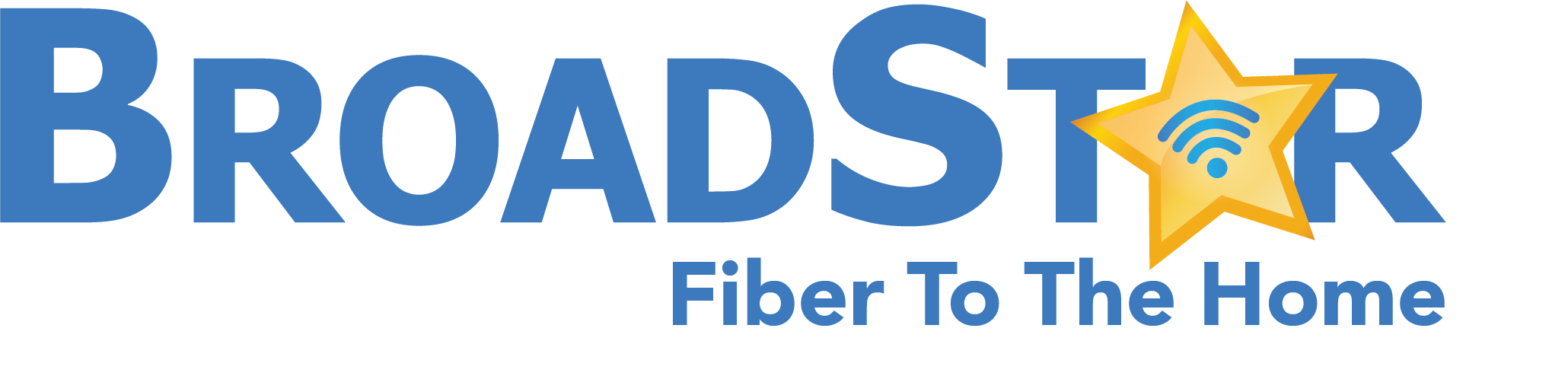Using your DVR while watching LIVE TV
Pause LIVE TV
To pause LIVE TV, press PAUSE.
Resume playback
To resume playback, simply press PLAY.
Skip back (10 seconds)
If you missed something and want to instantly replay, press SKIP BACK to go backward 10 seconds at a time.
Skip forward (30 seconds)
Press SKIP FWD to go forward 30 seconds at a time. Please note, you cannot skip forward during LIVE TV.
View live TV
To view live TV, press VIEW LIVE TV.
Recording a TV Program
Record a program playing NOW
If you are watching TV and wish to record the current program, press RECORD and then select OK.
Record a program in the FUTURE
If you want to schedule to record a program that takes place in the future, press GUIDE.
Scroll through the Guide to find the program you wish to record, highlight it using the arrow buttons and press SELECT.
Set the Frequency for the recording:
- All Episodes (Records all episodes, including re-runs.)
- New Episodes (Records only NEW episodes.)
- Once (Records the program only one time.)
Watching a Recording
If you would like to view a program that you previously recorded, press the DVR button.
Select “My Recordings”
Scroll through the selections using the arrow buttons until the program you wish to watch is highlighted and press SELECT.
Select “Start” to play your recording.
Deleting a Recorded Program
If you want to delete a recorded program, press the DVR button.
Select “My Recordings”
Scroll through the selections using the arrow buttons until the program you wish to delete is highlighted and press SELECT.
Scroll down and select “Delete”
Select “Yes”
Deleting a Scheduled Timer (Future Recordings)
If you want to delete a scheduled recording or timer, press the DVR button. Select “My Recordings”
Scroll up and select “Schedule”
Scroll up and select “Timers”
Scroll to the left until the timer you wish to delete is highlighted and then press SELECT
Scroll up and select “Delete”
Select “Yes”